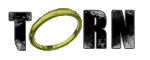Enemy Nations is a real-time strategy game, created by Windward Studios.
The game is officially free, and available to download from here.
But in order to install it and run it properly on Windows 7, there are several things you need to do first.
Step 1: Extract the .RAR file
After you downloaded Enemy Nations, extract the .RAR's content into a folder
Step 2: Make a Disc Image
The game requires you to enter a CD in order to play it, but the download is a .RAR file.
There are two options: burn the .RAR's content into a CD, or make a disc image from it.
To make a disc image from the folder that contains the .RAR's content, we'll use a program called "Folder2Iso". You can download Folder2Iso from here.
Folder2Iso is very simple. Select a folder which you want to make an .iso file out of, and select where to save the .iso file.
After you've created an disc image of the game, mount it using a virtual drive.
Daemon Tools Lite is a free virtual drive software which you can download from here.
Step 3: Copy The DLL Files
Inside the game's folder there's a folder named "DLLs".
I'll assume your game folder uses the same name as the .RAR, "EnemyNations2".
We need to copy all the DLLs from the DLLs folder to the main game folder, except the one in "EnemyNations2\DLLs\Win32\winnt".
To be more specific:
Copy all the DLLs from "EnemyNations2\DLLs" to "EnemyNations2".
Copy all the DLLS from "EnemyNations2\DLLs\Win32" to "EnemyNations2".
Copy the DLL from "EnemyNations2\DLLs\Win32\win95" to "EnemyNations2".
Step 4: Run in Windows XP Compatibility Mode
Go to the game's folder.
Right click "ENations.exe"
Select "Properties".
Select the "Compatibility" tab.
Enable "Run this program in compatibility mode for:".
Select "Windows XP (Service Pack 3)".
That's it!
To play the game run "ENations.exe".
You must mount the CD in order to play the game.
Note: you DON'T need to run the game's setup.